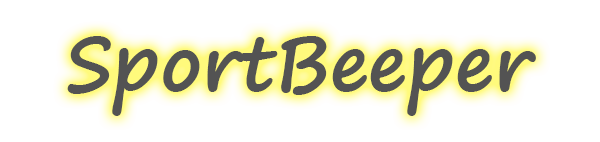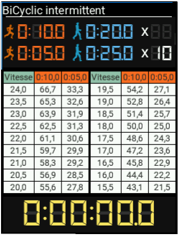The tab-odometer: Help in setting up training sessions
The Sportbeeper PRO, born two years ago, marks a significant evolution from its predecessor, the first-generation Sportbeeper. Packed with several innovative features, it provides an enhanced experience for users who are passionate about sports. Notable improvements include a larger screen that allows for better readability and a more intuitive control panel, making it easier to as well as navigation and configuration of settings.
One of the most notable new features is the introduction of a new tab: the tab-odometer. The latter proves to be a particularly useful feature for planning and setting up effective workouts.
So, the tab-odometer help in setting up training sessions!
1.Explanation of the Tab-Odometer
The Sportbeeper Pro’s tab-odometer is an essential tool for the implementation of intermittent exercise in sports training programs. Its main goal is to simplify the planning process by eliminating the need for complex Excel spreadsheets and providing a user-friendly interface to calculate distances to be covered based on speed. Located on the right side of the Sportbeeper Pro, identifiable by a beige button![]() and a wheel, the tab-odometer is accessible with a simple click. This technical tool offers versatile functionality, suitable for a variety of intermittent exercises, such as cyclical, bicyclic, combined, and 3.6 Gacon timed exercises.
and a wheel, the tab-odometer is accessible with a simple click. This technical tool offers versatile functionality, suitable for a variety of intermittent exercises, such as cyclical, bicyclic, combined, and 3.6 Gacon timed exercises.
Its operation is simple: once activated, the tab-odometer automatically calculates and displays the distances to be covered according to the programmed speed. To make full use of this feature, it is recommended to carry out a MAS (Maximum Aerobic Speed) test beforehand with the athletes. This test can be carried out easily using the Sportbeeper Pro itself, thus offering a complete solution for training assessment and planning.
The main advantage of the tab-odometer lies in its ability to individualize training sessions according to the specific abilities of each player. Based on the target athlete’s MAS percentage, coaches can adjust speed and distance settings to create tailored sessions tailored to each skill level. In addition, this feature also allows you to organize the sessions by level group, thus facilitating the management of the training sessions.
2.Example of the use of the tab odometer
For example, you set up a bicyclic workout with 10 seconds of work, 20 seconds of recovery and 5 seconds of work and 25 seconds of recovery 10 times. If you want to work your athlete who has 18 MAS at 100% of it, he will have to run 50 meters in 10 seconds and 25 meters in 5 seconds
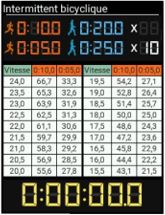
When planning a workout or performing a specific exercise, it is crucial to be able to adjust the speed according to the athlete’s needs or the demands of the session. However, it may happen that the desired speed is not directly displayed on the Sportbeeper Pro’s display. In such situations, the device offers a simple and practical solution: the ability to scroll through the speed chart using the arrows at the bottom of the screen.
By pressing these scroll arrows, users can cycle through different speeds available on the Sportbeeper Pro until they find the one that fits their specific needs. Whether it’s to adjust the speed of a period of effort or recovery, this feature offers complete flexibility in customizing the workout.
It’s worth noting that once the user selects a specific speed by scrolling down the table, that speed is kept in memory by the Sportbeeper Pro. This feature is particularly convenient because it saves the user from having to readjust the speed every time a workout is performed. As a result, the last screen displayed is automatically remembered for all exercises on the device, providing a smooth and efficient user experience.